1. Create a new account or login to an existing account

2. Enter log-in information
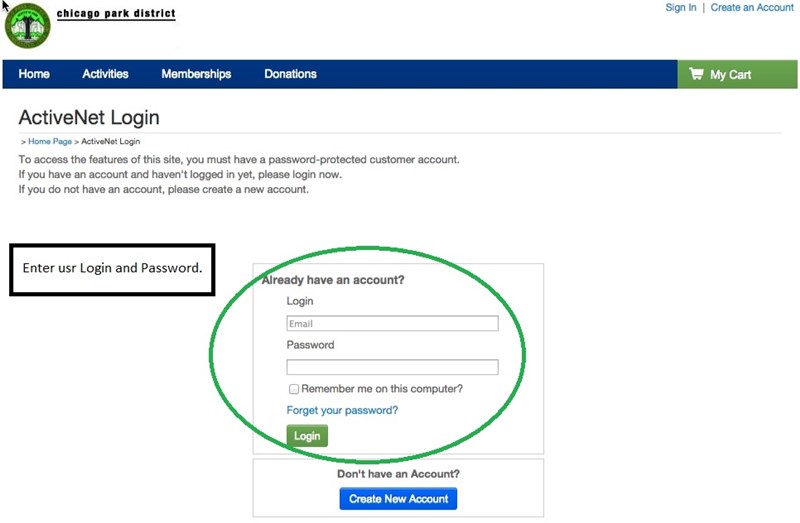
3. Select “Register for an Activity/Event/League” under “Account Actions.”
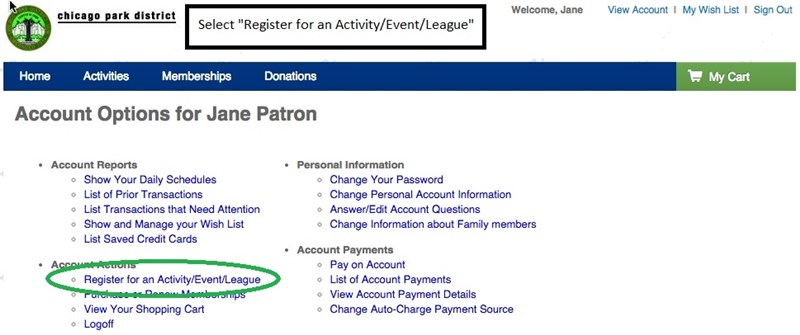
4. Search, Sort, and Filter to find the Activity you would like to add to your wish list. You can also search by keyword or activity number.

5. Once you have found the Activity you are interested in, select the “Heart” icon on the bottom right hand side of the Activity box.

6. When the Activity is successfully added to your wish-list, you will see a small pop-up that says “Successfully added to your Wish List!” and then will give you the option to click a link to “View Wish List.”

7. You can locate your Wish List at any time by clicking the “My Wish List” link in the navigation on the top right hand of your browser window.


